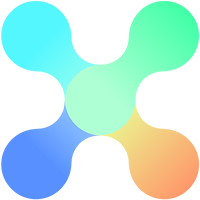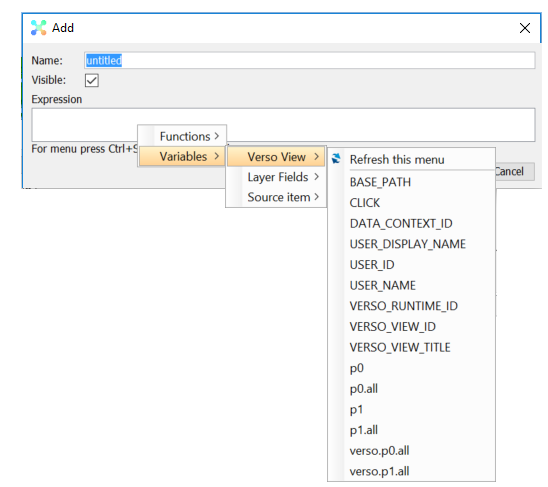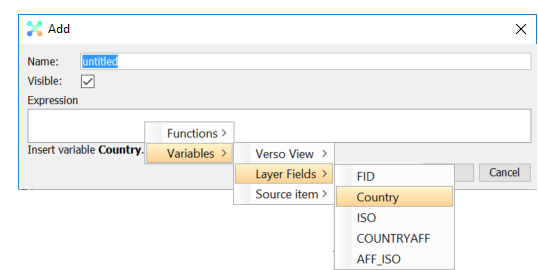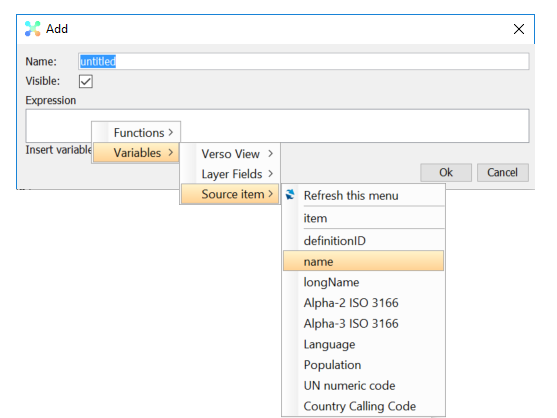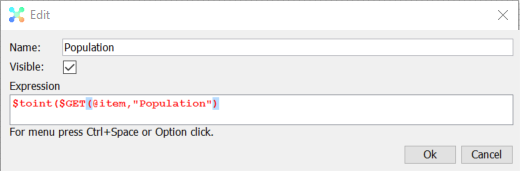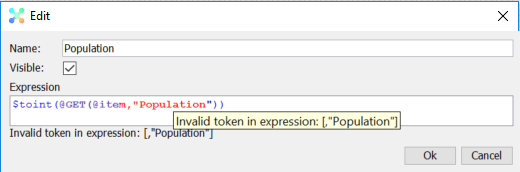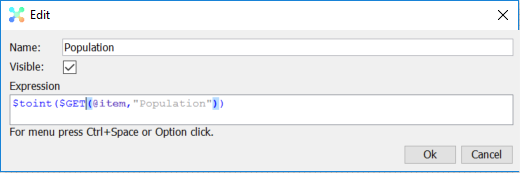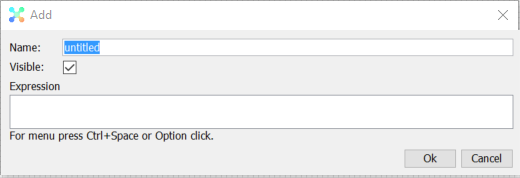
Note, the Visible option is not always available, it depends on the context expression is used, e.g. it is useful when writing expressions for map Info panel.
The Functions context menu options will show all the available Expression Functions and they are inserted in Expression field as they are selected.
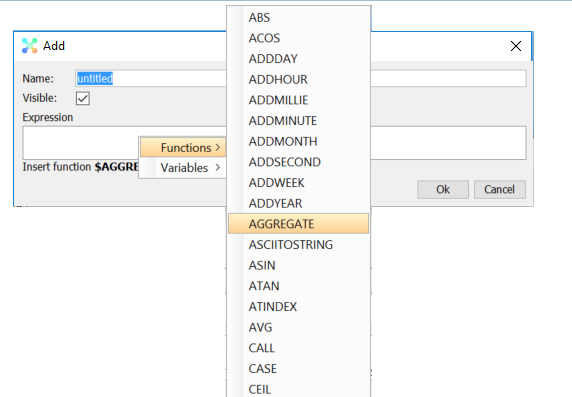
|
Hotkeys |
|
| CTRL + SPACE | Reveal Functions & Variables Menu |
| CTRL + G | $GET function (common function to return a value from given path) |
| CTRL + I | @item (the source object) |
| CTRL + N | ”name” (common attribute) |
| CTRL + R | @record |
Variables – Verso View will give the list of available default variables, user defined variables and dataset(s) as input to new Expression Variables in view;
Example that shows the available items defined in view
Refresh this menu
Sometimes the contents of the context menu are not updated, especially for some Variables and Datasets that require calculations to be updated, hence the Refresh option to update the list.
While configuring the World Map, additional options are available – the fields that was fetched from the Layer URL;
Example showing the available fields from Layer to be used in an expression
and also the items that are referenced by the Source setting for World Map;
Example that shows the available items to be used in an expression, in this case a filter box that list Countries from the Geographical Area domain.
The status bar at the bottom of Expression Editor will provide a possible cause of error in expression. The expression will also be marked with red color as seen in the examples below;
Example 1, missing parenthesis
Example 2, wrong symbol in front of expression function
Example 3, no error, and as one can see the parenthesis is being paired for better readability
Web Expression Editor
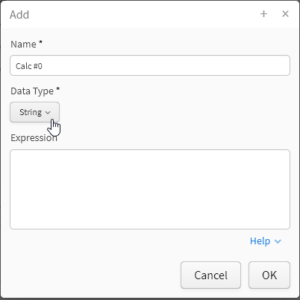
| Hotkeys | |
| CTRL + G | $GET(@item,) |
| CTRL + I | @item |
| CTRL + SPACE | Reveal menu with available functions and variables |